As you guys already know I use Addthis sharing on social media tool. I also shared a reblog post of another sharing gadget with jQuery which you can find from here [link]. I found another interesting sharing post which you will definitely like, it's new, creative and totally awesome. Give your blog a touch of style B)
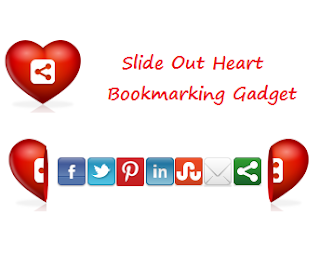
In this post I want to show you a cool new way to have visitors sharing your blog posts. Share This
has always been my Bookmark tool of choice and recently they added a
cool new interactive Bookmarking gadget. The gadget in question is a love
heart with the share this logo and on hover the heart splits to reveal a
selection of bookmarking buttons. It looks awesome and the slide effect
is very cool while still being practical. When the heart opens it reveals
icons for Facebook, Twitter, Pinterest, LinkedIn, Stumble Upon, Email
and the Share This Icon Offers hundreds more bookmarking choices. I think
this gadget fixed in the corner of the page on your blog will grab the
attention of visitors and generate lots more shares. So below is a
tutorial showing you just how to do that, first check out the live demo.
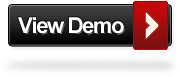
Add The Split Heart Bookmarking Gadget Top Your Blog
Remember always back up your template before you make changes
Step 1. In Your Blogger Dashboard Click Design > Edit Html
Step 2. Find the following piece of code in your blogs Html:
(Click Ctrl and F for a search bar to help find the code)
</head>
Step 5. Now Copy And Paste This Code Directly Above / Before </body>
<!-- Start Heart Share Code From http://www.spiceupyourblog.com/ --><div style='position: fixed; bottom: 2%; left: 2%;'>
<div class='shareEgg' id='shareThisShareHeart'/>
</div>
<script type='text/javascript'>stlib.shareEgg.createEgg('shareThisShareHeart', ['facebook','twitter','pinterest','linkedin','stumbleupon','email','sharethis'], {title:' <data:blog.pageTitle/>',url:'<data:blog.url/>',theme:'shareheart'});</script><a href="http://www.spiceupyourblog.com/">Blogger Wordpress Gadgets</a>
<!-- End Heart Share Code From http://www.spiceupyourblog.com/ -->
Important, Move The Position Of The Gadget
The Gadget is currently set to be in the bottom right corner of your
blog but you can easily change this.In yellow above you can see bottom: 2%; left: 2%;. You
can change Bottom to top for it to be at the top of the page and left
to right for it to be on the right of the page.You can also change the
percentages to have it further from the bottom/top and left/right.
Step 6. Save Your Template.
That's it the gadget has been added to your blog.
Drop Your Comments And Questions Below.









0 comments:
Post a Comment
Inspired ?! Want to say your thoughts ~!? Feel free to write down whatever your heart desires to I'd love hearing from you even a simple THANK YOU will do it ~㋡