In my previous post I talked about an
important widget for every site that is the sharing button. I mentioned that
AddThis is the most popular one and how to fix the common problem of hiding it
from your Blogger home page.
Today, I'm going to talk about another widget which is
the related posts one. I know there are a lot of this weight online but the one
I'm gonna talk about here is the Linkwithin.
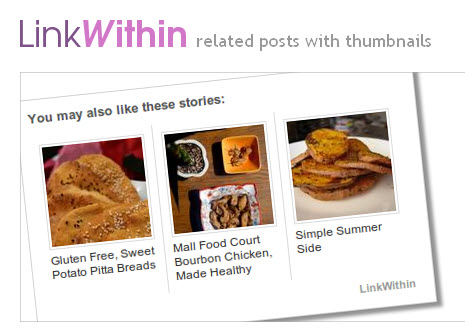
It's a very handy one only the problem
is – like the sharing button – it
shows on the home page when you just want it to be in the post.
- Login to Blogger.
- From Dashboard to go Template
- Click on Edit HTML
- In the pop out window choose (proceed)
- Check the Expand Widget Templates
- From the drop down menu in your browser click Ctrl + F
- In the search
box look for this code </body>
- it's likely located at the end of the HTML page - Now, place this just before the code above
<b:if cond='data:blog.pageType ==
"item"'>
Your Linkwithin
code goes here
</b:if>
- Click save and you're done!
Just one note
before doing this. If you're gonna hide the widget from your Blogger you have
to remove the old one first then do these steps. Choose (other) in the Platform
when creating the widget and install it manually.
Well, that's it!
If you got any questions just leave
them here or comment with a link to your blog so I can see how did you site
turn out after hiding the Linkwithin
widget =)

















0 comments:
Post a Comment
Inspired ?! Want to say your thoughts ~!? Feel free to write down whatever your heart desires to I'd love hearing from you even a simple THANK YOU will do it ~㋡